I’m so thrilled to offer online galleries for my clients! If you’re unfamiliar with PASS, the gallery system I use, it is the #1 sharing solution for photographers and has been leading the photo industry for the past several years with it’s technology and ease of use. (For first time users, this post will show you how to use it!)
I’ve done away with DVDs and USBs because I truly believe this is the safest, easiest, and quickest way to get images to my clients. I’ve been using online galleries since 2012 and absolutely couldn’t be happier with the seamless integration with social media and on-the-go mobile devices. Who doesn’t want to have access to their photos from their phone? Exactly.
Alright, with that established, I’m posting a quick tutorial on how to use it. PASS is designed to be very user friendly, but I wouldn’t want you to miss out on any of the benefits!
After your engagement session with me and after your wedding when your photos are completed, you’ll receive an email with your gallery invitation. This gallery is for you to use both for your own viewing and also to show off your images to your friends and family. You may print images through your gallery, post to Facebook, Twitter, and Pinterest, and email!
Here’s a gallery of some real clients (hi Melanie & Dan!) and instructions on how to make the most of your own gallery.
Opening Your Gallery
To open your gallery, simply click on your link that I’ve noted in the email I sent you. Your welcome screen will look something like this:
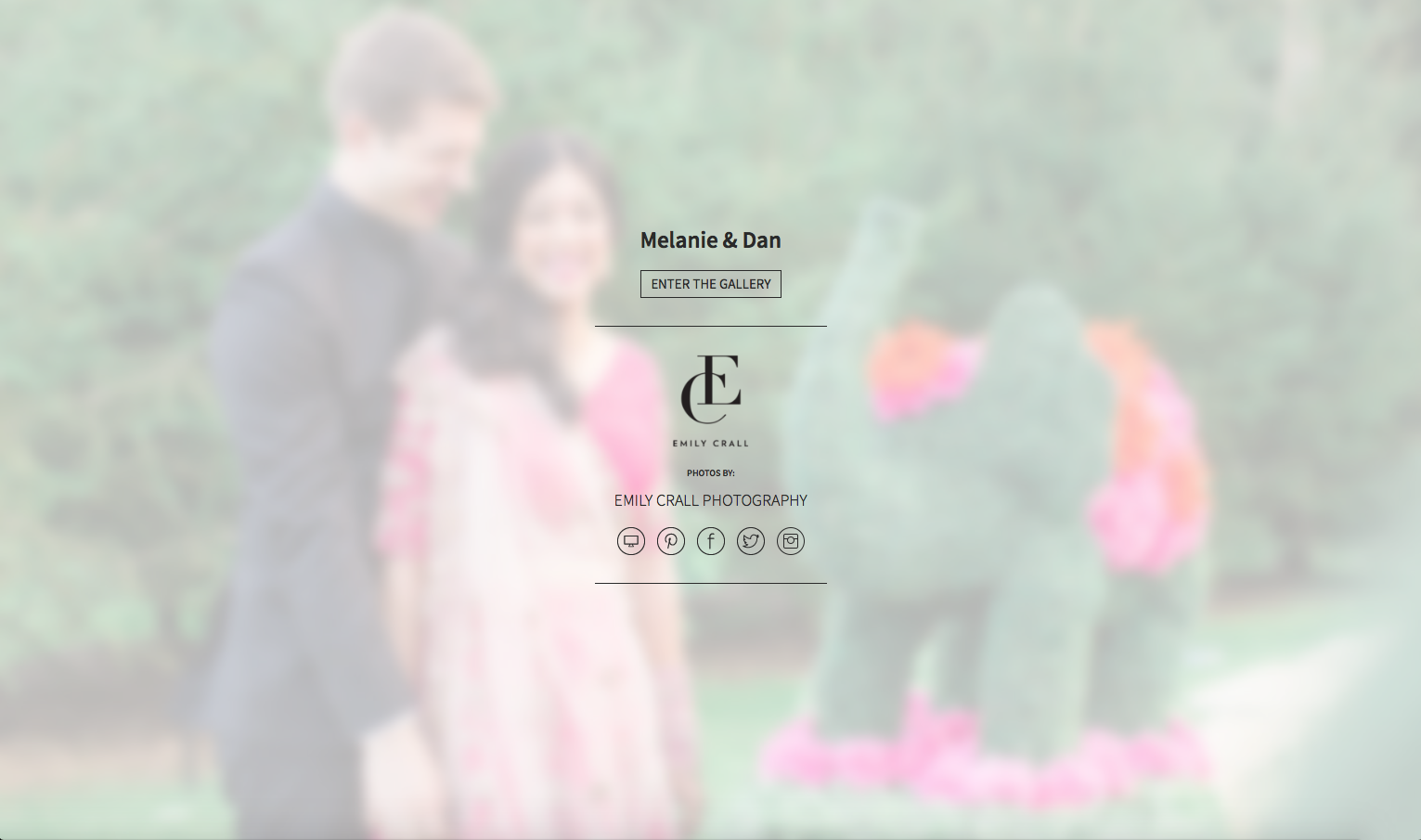
When you enter the gallery, you should see something like this:
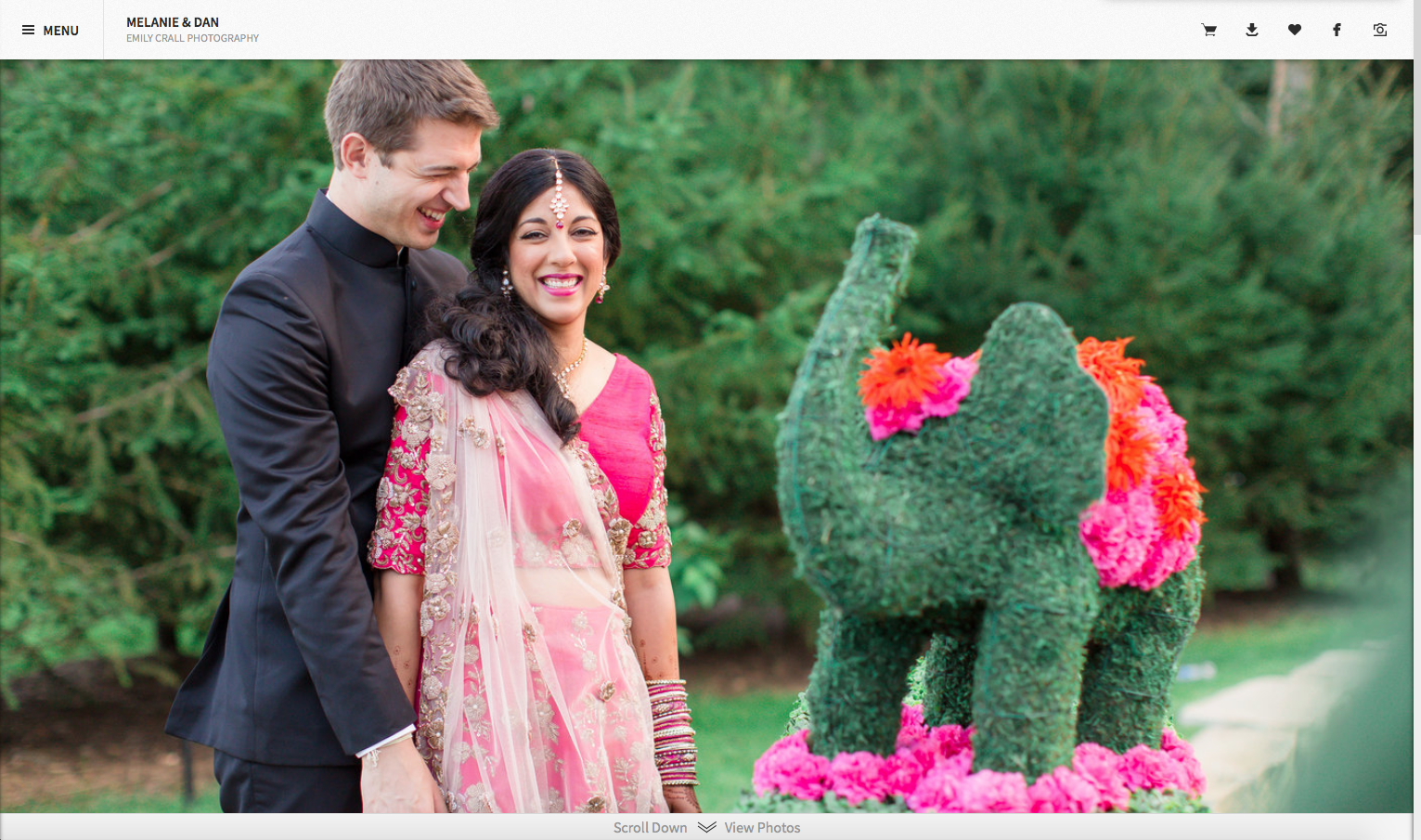
Logging In
The next thing that you should do after opening your gallery is log in. In the top left corner of the screen, you’ll see 3 horizontal lines in the shape of a square (called a “hamburger menu”). Click on that to access the menu on the left-hand side of the screen. At the bottom of the menu, click on “Login”.

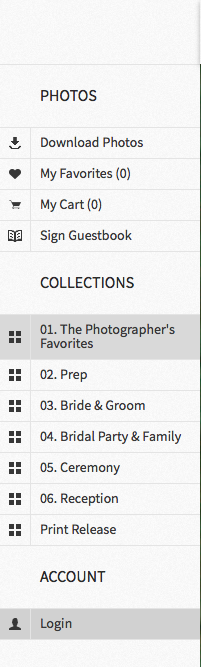
You must log in via your Facebook account or your email address. If you do not log in, you will only be able to view your images, but will not have full access to them.
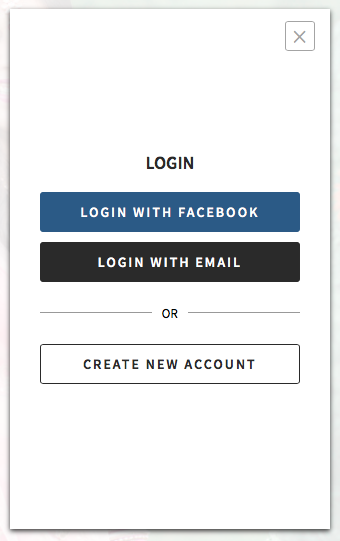
If you have logged in successfully, you will see your name underneath “Account”.
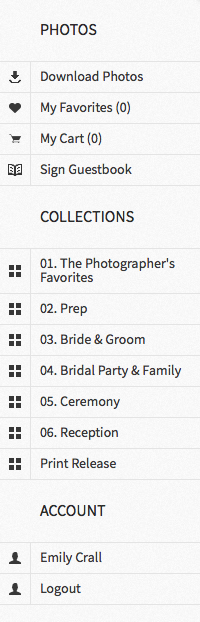
Viewing
The images that you see when the gallery first opens up are my favorite images, but there are more for you to see! Just click on the menu and select a different collection to view. Click on a collection and it will open in the gallery area. When your wedding images are in the gallery, I break them down so they are easier to view. They are typically titled something like, “Prep”, “Bridal Party & Family”, “Ceremony”, etcetera.
If you want to view your images one at a time, just click on an image and it will expand to fill the screen. To get back to the full gallery, click on the arrow in the top left corner of the screen, or click on the faded arrows on the left or right of the image to scroll through each of your images in this larger format.
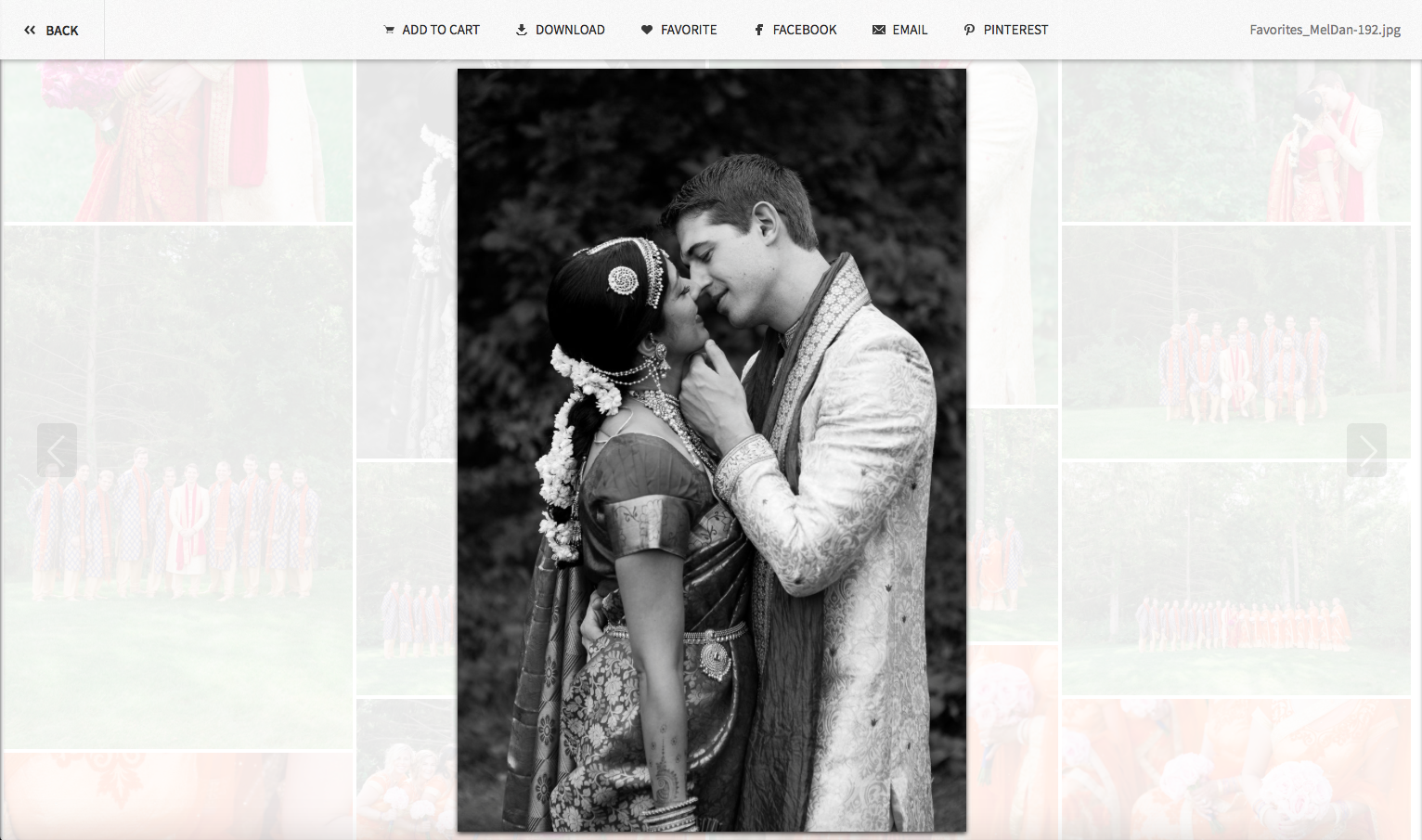
Favorites & Sharing
Since you are now logged in and are viewing your images, you can mark your favorite images and create your own collection or share them to your favorite social media sites like Facebook and Pinterest. When you click on an image and it expands, you will also see a new menu upper portion side of the screen.
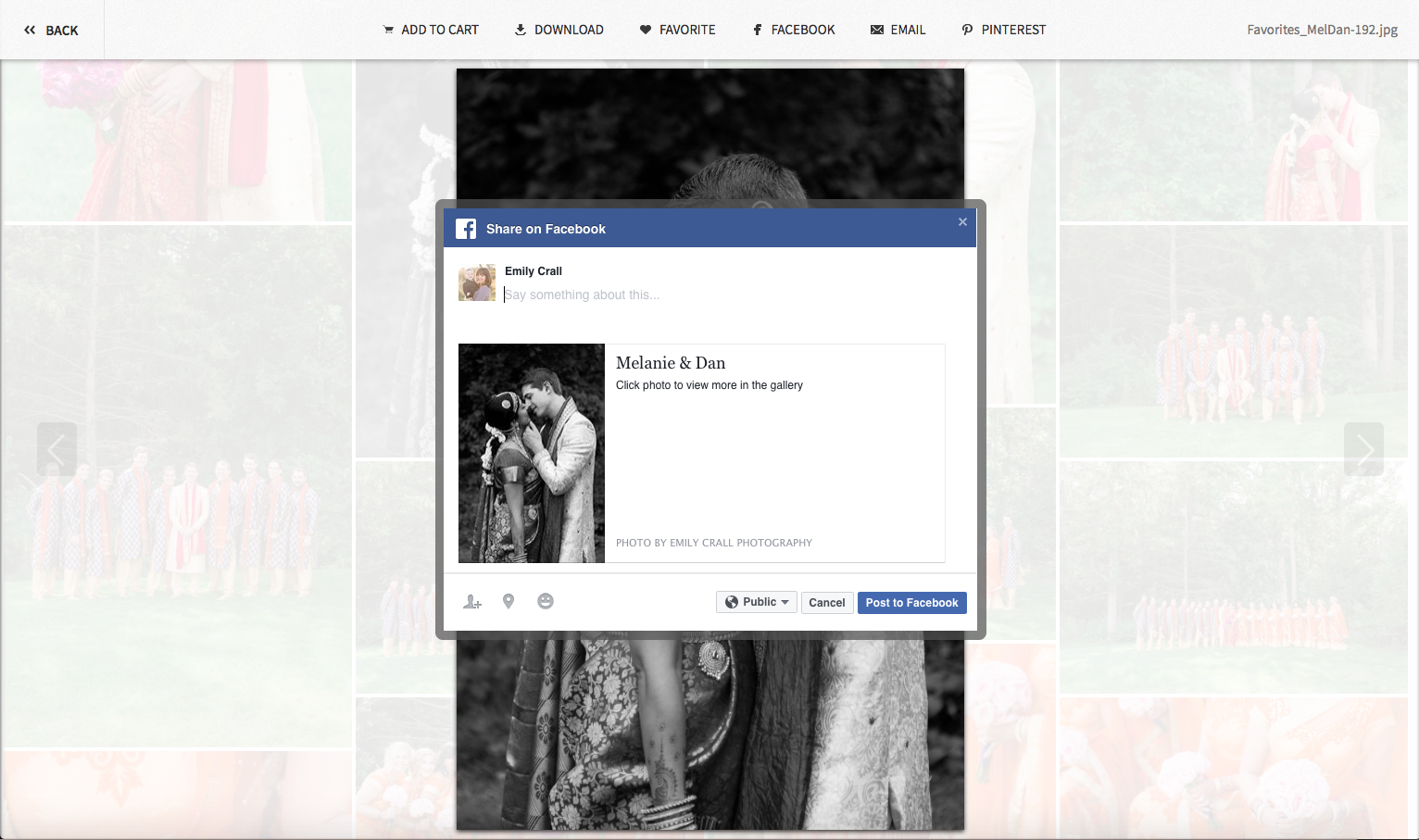
To add an image to your favorites, either hover over an image in the gallery and click the heart that appears or enlarge the image and choose the “favorite” button from the top bar.
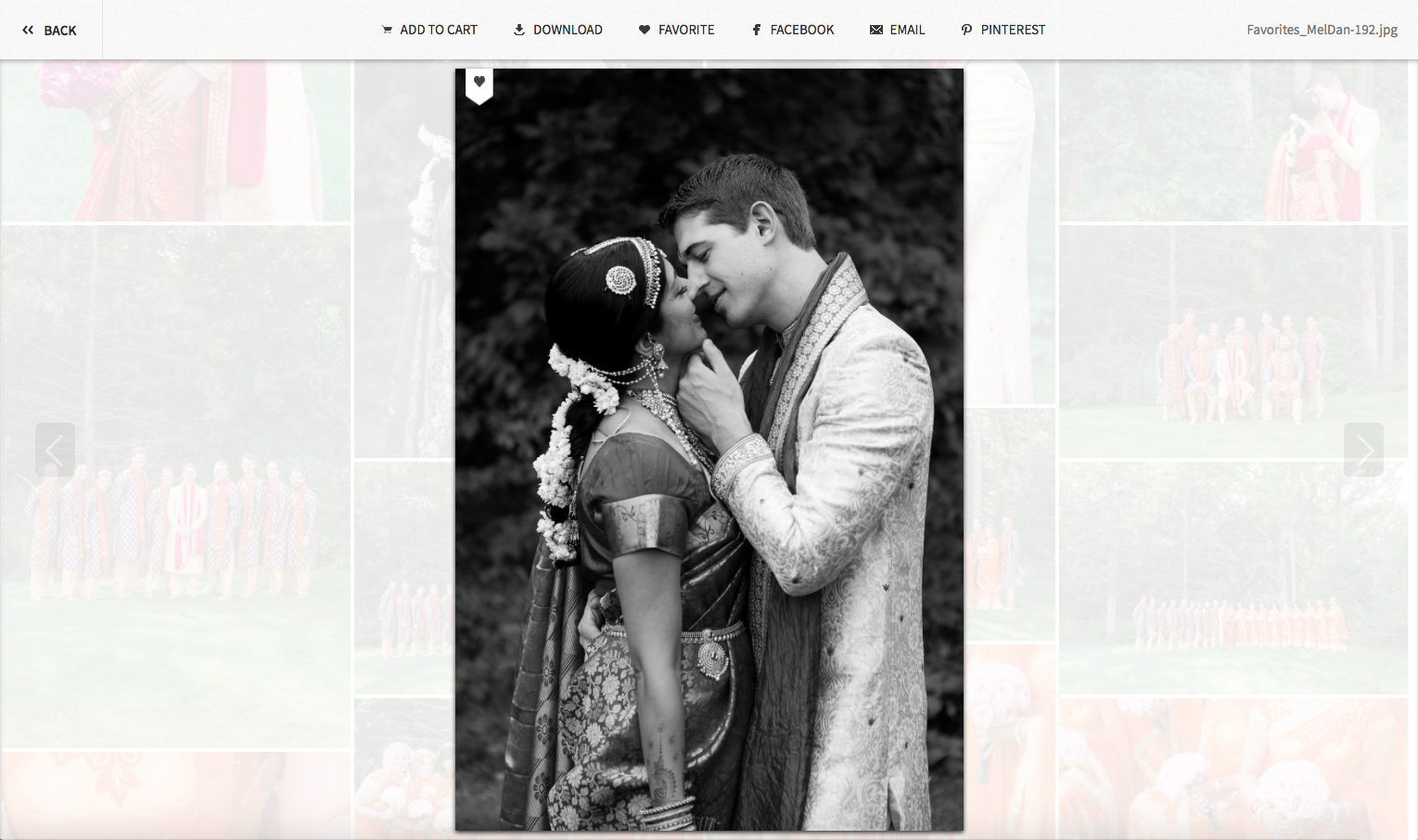
You can then access your collection of favorites from the menu on the left-hand side by clicking on “My Favorites”. If you want, once you have selected all of your favorite images, I can change your gallery settings so that when people click on the link to your gallery, they are only able to see your favorite images and nothing else. That way only those that have VIP access would be able to see all of your photos. Let me know if you would like me to set this up for you!
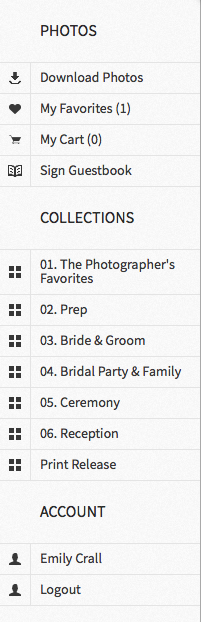
You can also share the URL with family/friends via Facebook, email, or text message and they will be able to view the photos too!
Downloading
If you have purchased the digital downloads and you are ready to download your images, it is super simple. You can download individual images by clicking on the specific photo you want, then clicking the “Download” button.
If you prefer, you can download all of your images at once by opening the left-hand menu (click on the three horizontal lines) and clicking on “Download All”. You can choose to download all your images by putting an X in the box beside the “All Images” collection or you can choose to download one or more specific collections (including a collection of your own favorites). Once you click the “Download All” button at the bottom, the gallery will package the images as a .zip file for you. It will notify you when the file is ready for you to download, or you can simply wait.
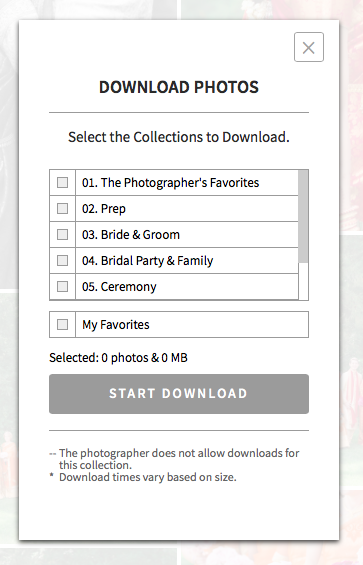
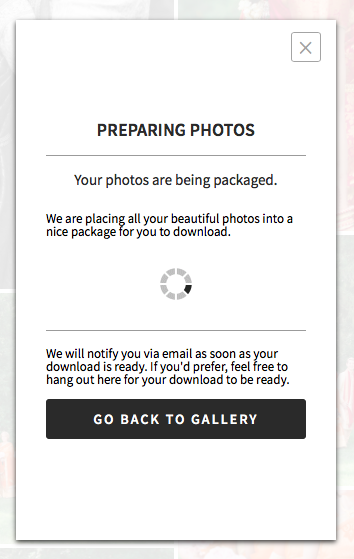
Eventually you will see a “Download” button which will allow you to save the images to your computer. Then you just have to open up the .zip file on your computer to extract the individual image files.
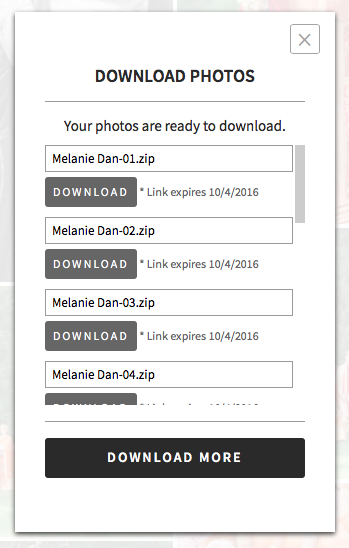
The App
Now here’s the coolest part. To view your gallery on your phone, download the PASS app (it’s free) and login. You’ll instantly have your images with you everywhere you go!
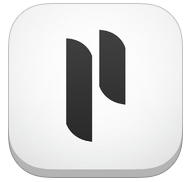
Then just log in using the same information as before, and you will see a screen with your gallery. Everything looks identical to the desktop viewing so there are no surprises.

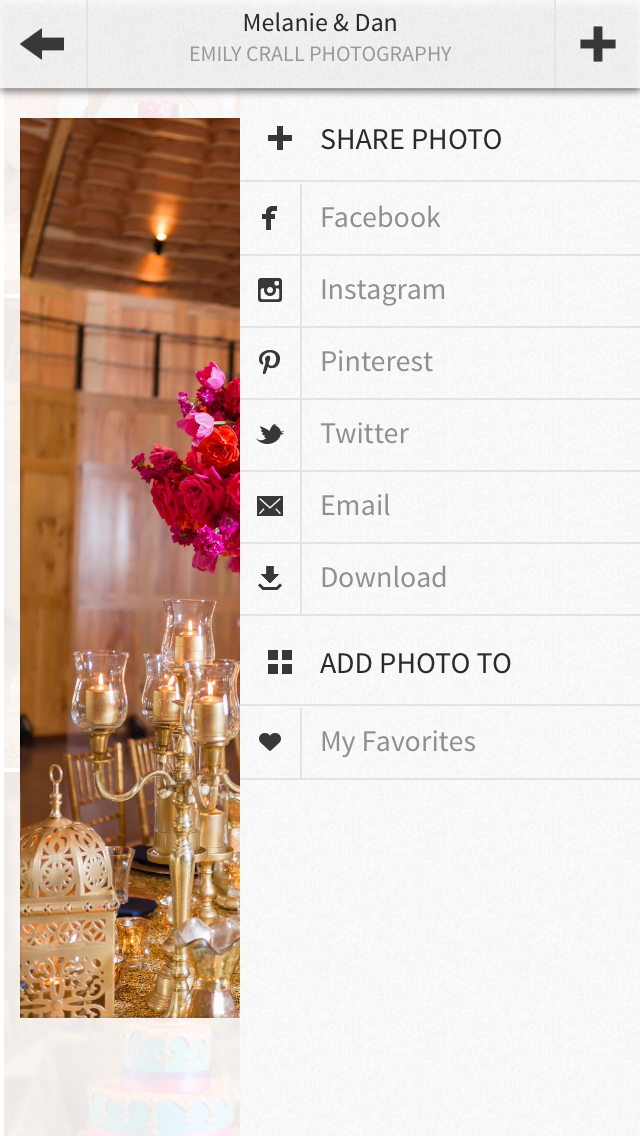
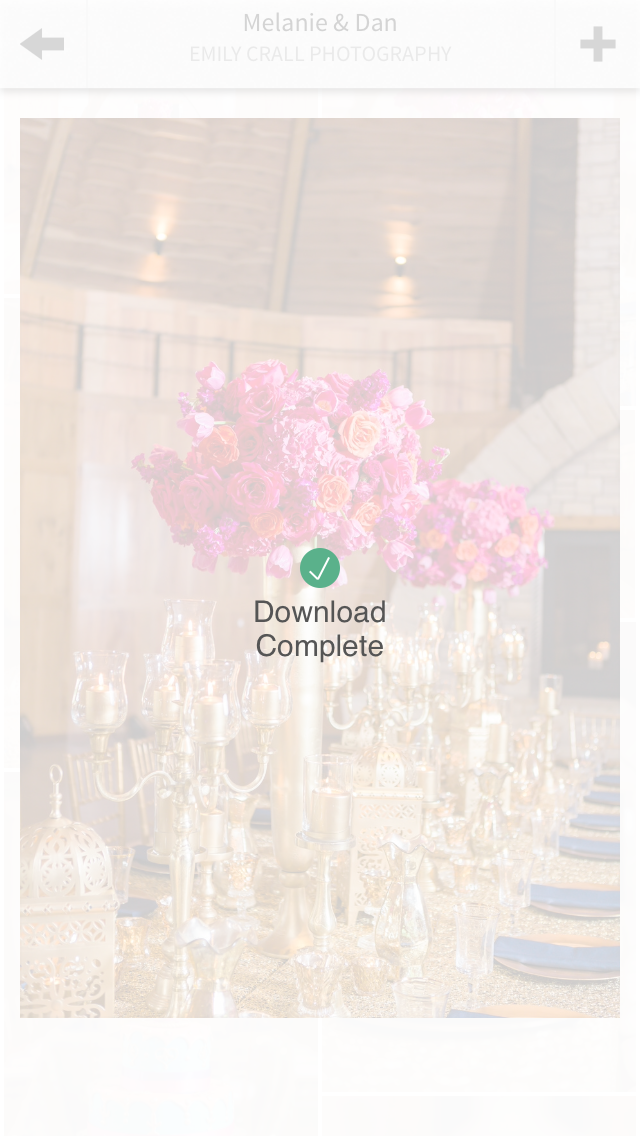
Enjoy your photos! I hope this convenience and technology makes it all the easier and better for sharing your beautiful day with those around you.
add a comment
+ COMMENTS