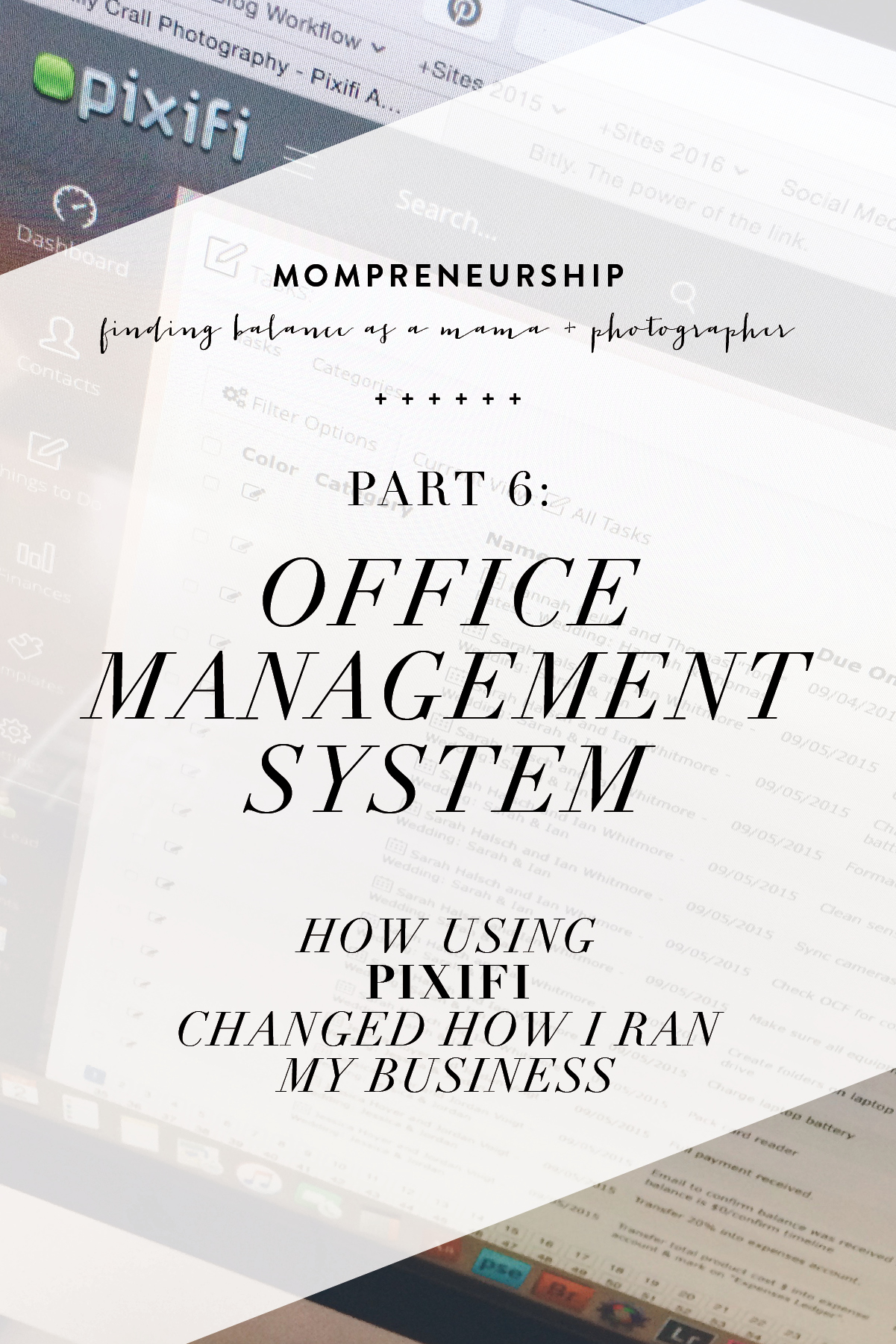
Previously on mompreneurship:
- PART 1: OUTSOURCING
- PART 2: POST-PRODUCTION
- PART 3: EMAIL FOLDER ORGANIZATION
- PART 4: MONTHLY TASK LIST
- PART 5: CLIENT GIFTS
This post has been lingering for a long time. It’s so hard to break it down to figure out where to start. I’m gonna try my best and hope this is inspires you to get your office in order. Because it’s so worth it. So worth it and so necessary.
Office Management. You’ve got a few choices. You can hire an office manager. You can ignore your office duties and pretend they don’t exist (and watch as your business most likely crumbles). You can do all your own office management on top of your 50 thousand other things you’ve got on your plate when running a business.
Or.
You can enlist the services of an online management software system to streamline your business into a well-oiled machine.
I chose the latter and have been using Pixifi for almost 2 years now. I did a lot of research before deciding which company to use (there are many similar ones) and decided on Pixifi. My experiences listed below will be strictly related to this software system as I have no experience with the other ones available, but I can tell you that I’m incredibly happy with it. So much so that when another company reached out recently and offered the use of their software for free, I declined.
If you are looking for a trial run, you can get 2 free months by using this link and this coupon code: EMILYCRALL2FREE (but I promise, if you put your effort in at the beginning, you won’t be able to continue your business without Pixifi!)
Let’s begin.
Anytime you start a new software system, there’s a learning curve.
Please understand that.
I spent a solid 2 months getting everything set up, understanding how it worked, and fine-tuning how I wanted it to work for me. If you want to skip the headache, you can hire someone (Lisa) who specializes in setting up Pixifi for you. There’s a closed Facebook group for Pixifi users that has tons of how-to videos, posts, and help as well as 1,700+ members who are happy to help out if you post a question. Not to mention, the creator Tim is always, always on top of things and so personable and quick to respond. Customer service at Pixifi is out-of-this-world top-notch.
Here’s a look at some of the things you can track and complete within Pixifi:
- Contracts (paper-free, secure online signatures)
- Invoices (pay online)
- Workflows
- Booking calendar
- Proposals
- Payments
- Expenses
- Leads
- Clients
- Questionnaires
- Events
- Projects
- Packages
- Products
- Locations
- Vendors
- Mileage
Since that’s a whole lot of things, I’ll break down what I use the most.
Task List
This was the number one reason I was looking for a management system. I desperately needed a way to set up auto-reminders for when things would be due for each client. I have 3 workflows: new client, engagement, and wedding. When an event is booked, I assign the workflow to that event and the dates auto-fill based on what I have set up in the workflow. For example, 2 months before the wedding date, I mail out a bridal gift. This task shows up in my task list automatically 2 months before every wedding on my calendar. This means I can work worry-free knowing I’m not going to forget anything.
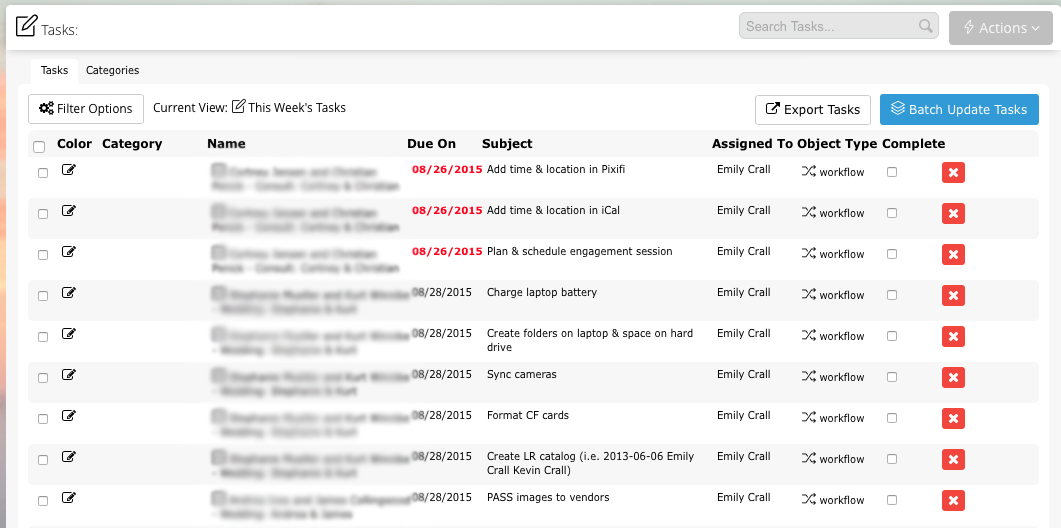
Proposals
After meeting with a potential client, I’ll send them a proposal. The proposal has my pricing list, updated information from them (I already have their email address, but there are some additional items I need), the contract, and the payment page for their retainer payment. My proposals are all set up in templates so I simply have to select from the drop-down and then send it off. It’s so easy and it makes signing contracts a breeze. When the proposal is completed (the contract is signed and the payment received), it automatically changes from a “lead” to a “client” and auto-assigns my wedding workflow so I know exactly what needs to be done next.
Leads & Clients
Pixifi keeps all my clients so easily organized it should be illegal. I can filter my clients by year (2013 brides, 2016 brides, etc.) and color code them. There’s a search bar at the top which I use all the time for quick-find of a client.
Within each client’s info page, there’s snapshot information including events (each client will have three: consultation, engagement, and wedding), projects, categories, and tasks. There basic info like phone numbers, email addresses, and mailing address. There’s referral information, social media links, and a spot for notes. That’s just the first page!
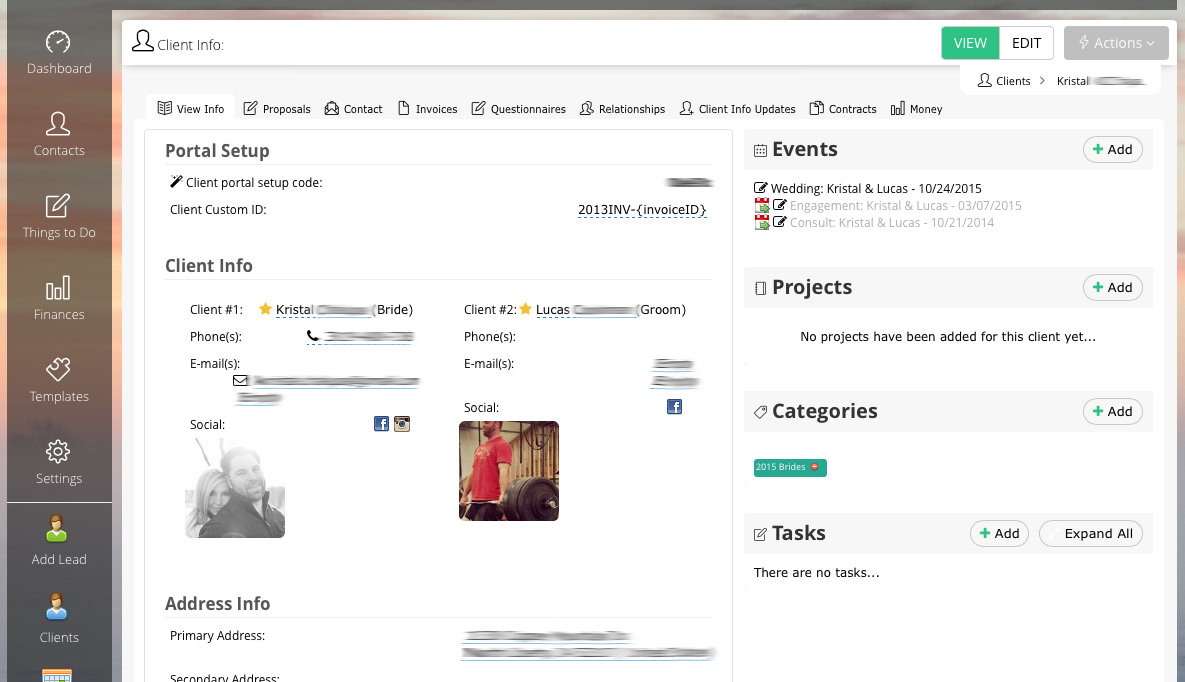
There are tabs along the top for invoicing, questionnaires, contracts, etc. You wonder how I can keep all my clients organized? This. This is how.
Events
Events can be viewed in a few different ways: by calendar view (day, week, or month), by list, and by stats. I most often use the calendar view. I have my events color-coded so that I can tell at a glance which ones are consults, engagements, and weddings. You can also filter out which events are showing, for example, here are engagements and weddings.
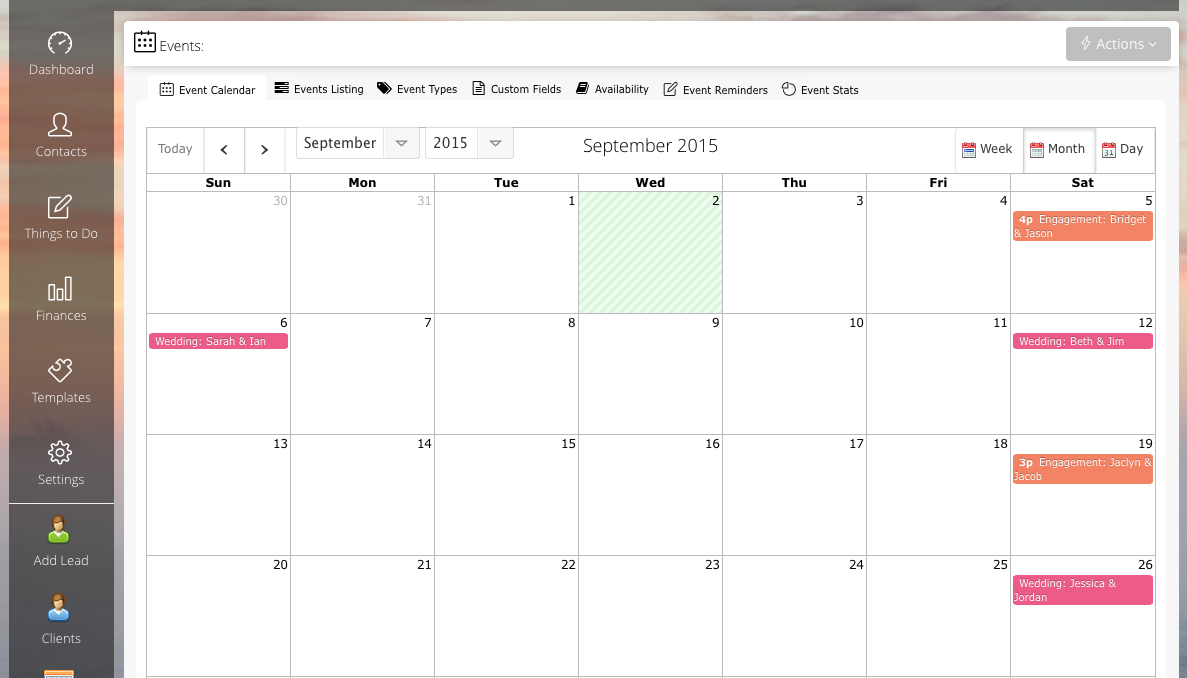
You can use this calendar for everything in your office, but I only use it for consultations, engagement sessions, and weddings. I use my iCal for all other meetings, day-to-day tasks, and reminders. I use CoSchedule for my blogging calendar since it directly connects me to social media and I can schedule posts right from within the calendar.
The availability feature would be a great one to use if you were a family/baby/child photographer! Clients can actually use it to select a time that works for them (based on what you’ve already set that works for you).
By using the events feature in Pixifi, you can assign a workflow to each event which leads me to my favorite thing…
Workflows
Workflows go hand-in-hand with the task list (mentioned above) since the task list is pulling from the individual workflows. As mentioned already, I use three workflows in my business: new client, engagement, and wedding. Here’s a look at a tiny bit of my wedding workflow:
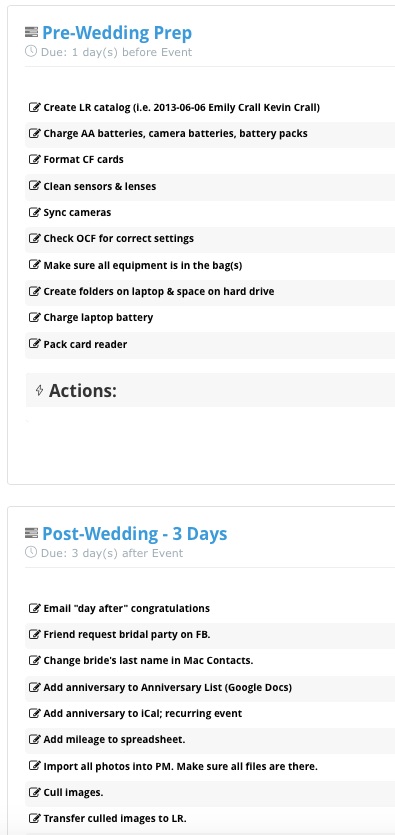
In total, there are 95 tasks in my wedding workflow, 26 in my engagement workflow, and 31 in my new client workflow. Some are quick (like syncing cameras before a wedding) and some take time (like culling images or designing albums). But the reality is that not only are there a lot of tasks to do, but they are all due at certain times based on the event date so a lot of tasks overlap. So, while I’m culling images from Saturday’s wedding, I’m also blogging images from the previous week’s wedding.
There would be no way, even with a perfectly compartmentalized brain, to keep all of this straight. I rely on Pixifi to give me sanity, but I also rely on Pixifi to help me provide great service to my clients. An organized office system is an organized photographer who can focus on communicating clearly, following up quickly, and serving well.
+ + + + + + + + + + + + + + + +
Want to give Pixifi a test drive? You can get 2 free months by using this link and this coupon code: EMILYCRALL2FREE. As a bonus to anyone who signs up after reading this blog post, I’ll share my wedding workflow with you! Contact me after you’ve registered and I’ll tell you where to find your PixifiID so I can send it over to you. Here’s to a streamlined business. *Cheers!*
add a comment
+ COMMENTS